In order to complete an upgrade to V30 you will need to have an up to date support and maintenance contract with Smart Vision.
If you do not have an up to date support contract then it is possible to buy reinstatement licences to get the upgrade organised. If you would like to investigate this route please get in touch via [email protected] with details of the licence you hold and we can review this for you.
It’s a simple process to upgrade from one version of SPSS to the next. The first thing you need to do is ‘unlock’ your existing installation in order to enable the upgrade, then download the version 30 files, install v30 and update your authorisation code. Detailed instructions on how to do this are given below.
Step one – ‘unlock’ your existing installation
- Begin by starting the SPSS License Authorisation Wizard
- Go to Start -> All Programs / Applications -> IBM SPSS Statistics -> SPSS License Authorization Wizard (LAW)
- Allow the program to make changes to your machine by selecting ‘Yes’ when asked on screen
- Follow the on screen instructions until presented with the following dialog box…
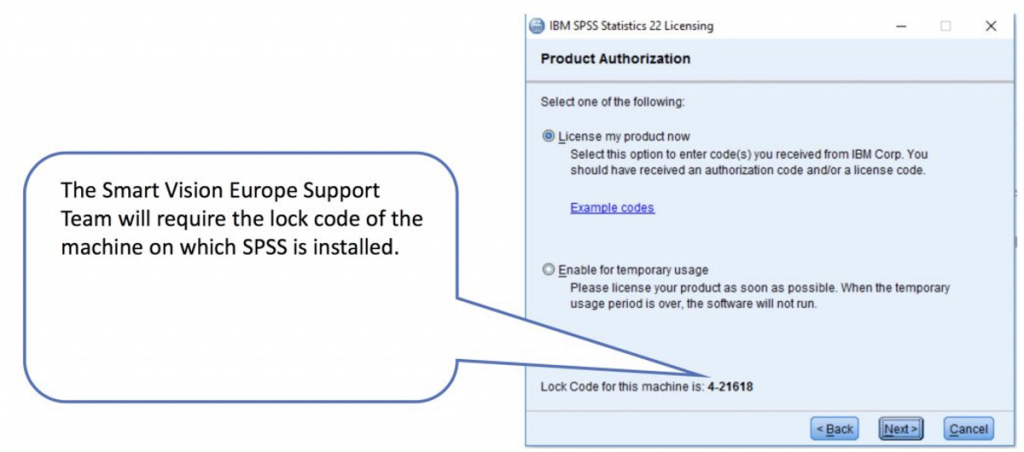
Step two – email Smart Vision to kick off the ‘unlock’ process
- Email Smart Vision support ([email protected]) or call (0845 680 0408) and let us have the machine lock code
- Once we have the machine lock code we will then ‘unlock’ the code for you
- We will supply you with a new authorisation code for v30. Please allow 24 hours for this process.
Step three – install v30 on your machine
- Download the v30 files here
- Install v30 on your machine as you normally would
- v30 will overwrite your previous version, you will no longer be able to run two versions simultaneously
- Use the updated authorisation code we’ve given you to activate v30
- If there is an issue with authorisation due to internal internet security, then you will need to provide us with the new lock code from version 30 so that we can generate a long licence code to use instead

