PS Imago Pro is a result of the mature and long established IBM SPSS Partner Ecosystem. IBM encourages its partners to use their skills and expertise to develop additional functions and features that further enhance the core SPSS product that IBM offers, without diluting any of the existing functionality of that core product.
PS IMAGO is an add on that extends the functionality of the market leading IBM SPSS Statistics suite. It is entirely based on a full and unaltered version of SPSS Statistics. When our clients invest in PS IMAGO they are investing in the full heritage and functionality of the SPSS brand, obtaining a license of the most up to date version of IBM SPSS Statistics and they are investing in the valuable extended functionality provided by PS IMAGO which installs and runs alongside the full version of IBM SPSS statistics.
This blog post illustrates how PS IMAGO provides an additional layer of value-added functionality to the already functionally rich SPSS Statistics products.
Starting PS Imago
After installing PS Imago or PS Imago Pro in a MS Windows environment, you can start the software by either clicking on the desktop icon:

Or by searching for PS Imago from your Start menu:

The package will load an initial start-up dialog. To launch the SPSS component within the software, simply choose the Data analysis option from the menu.
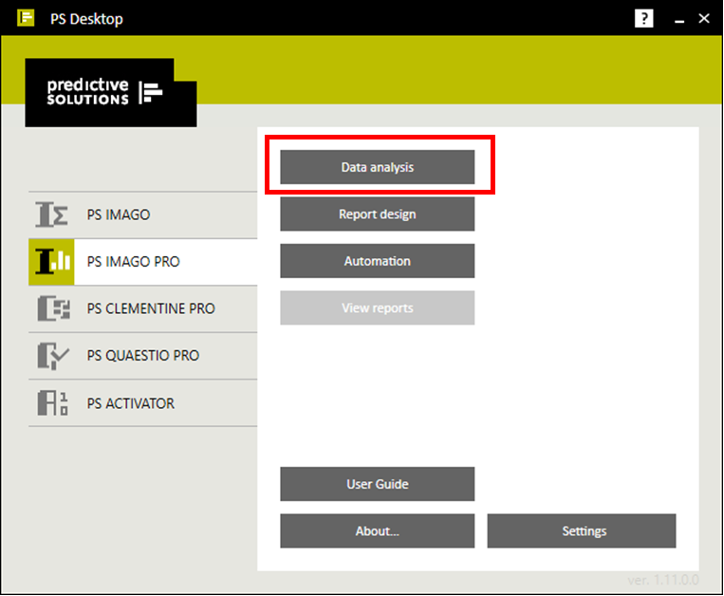
The loading splash screen then appears:
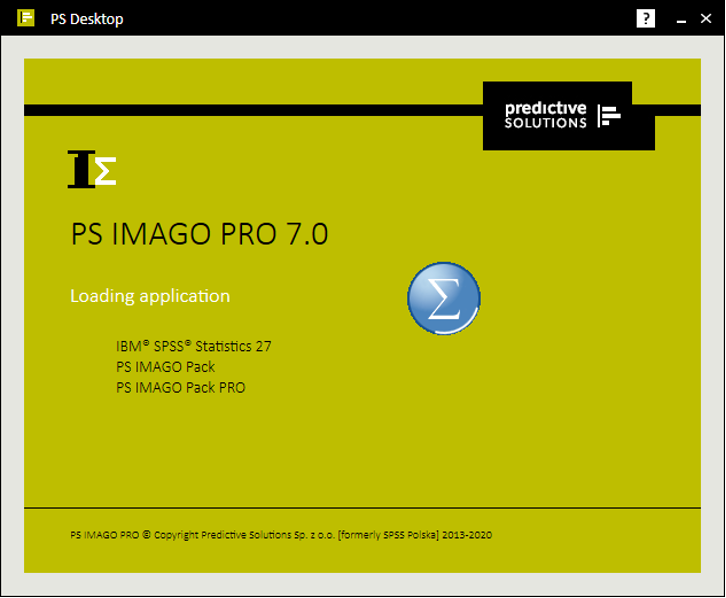
After a while, you will see the SPSS Statistics Data Editor window. This contains all the functionality that users familiar with SPSS Statistics would expect to see.
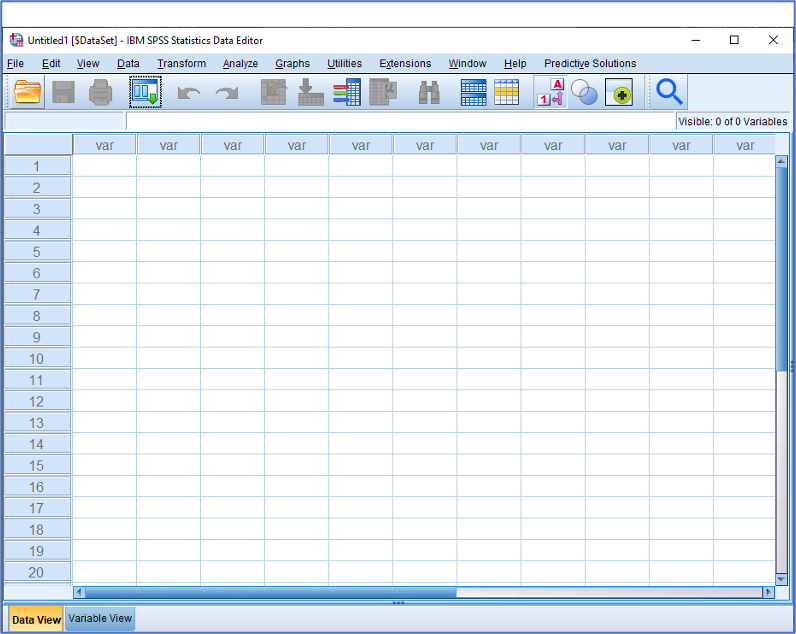
However, you may also notice that this version of the software also contains an additional menu item labelled Predictive Solutions. This allows access to many capabilities not present in standard SPSS Statistics.
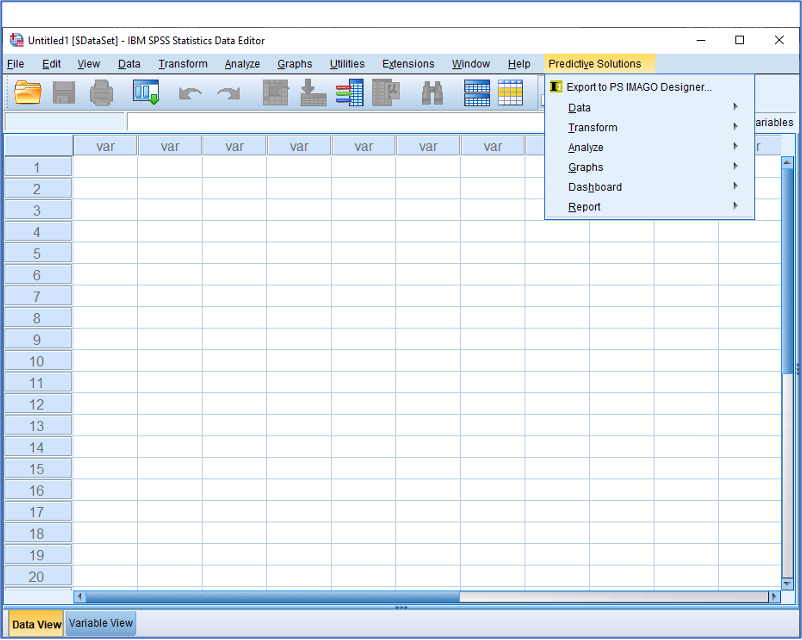
For example, the Predictive Solutions menu contains an extensive array of tabulation and charting capabilities that we can’t get in SPSS Statistics.
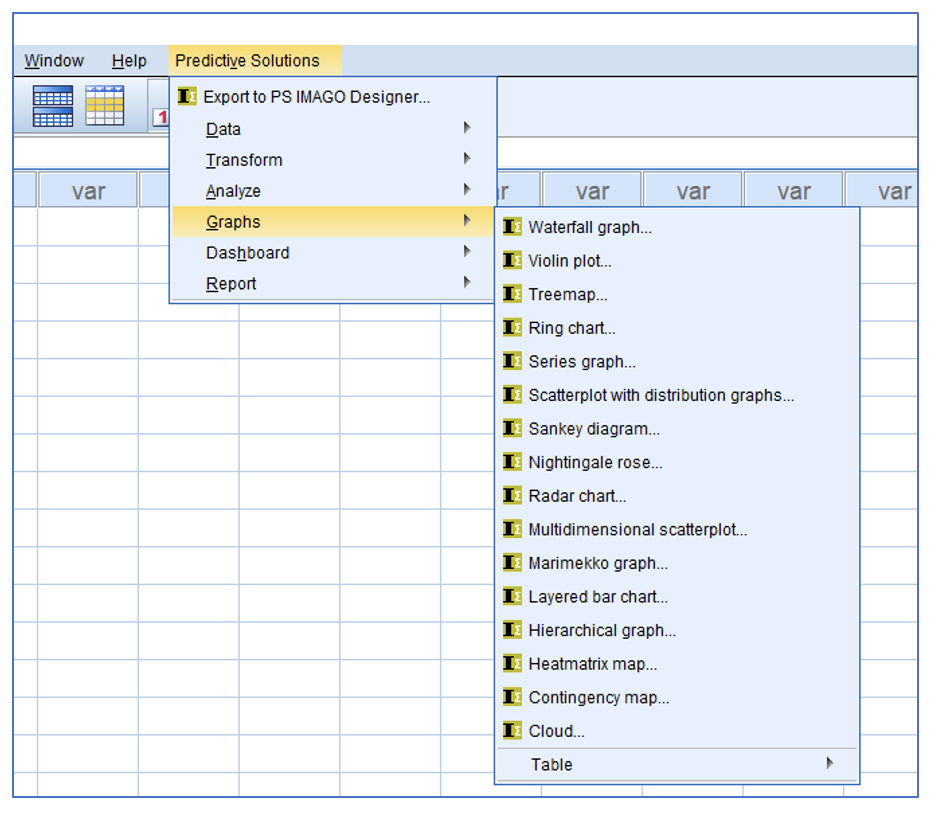
Combining tables with charts
Each of the charts within PS Imago Pro can be created using a set of pre-built template themes (e.g., ‘Winter’, ‘Spring’, ‘Summer’ or ‘Fall’). Furthermore, as the next image shows, one of the most innovative ways that PS Imago Pro can display analysis results is by combining standard tabulation with its graphing abilities. This output shows average literacy rate (based on data from the early 1990’s) sorted in ascending order with a gradient colour scheme applied. Note that the chart also includes error bars showing the 95% confidence intervals for the means of each of the groups.
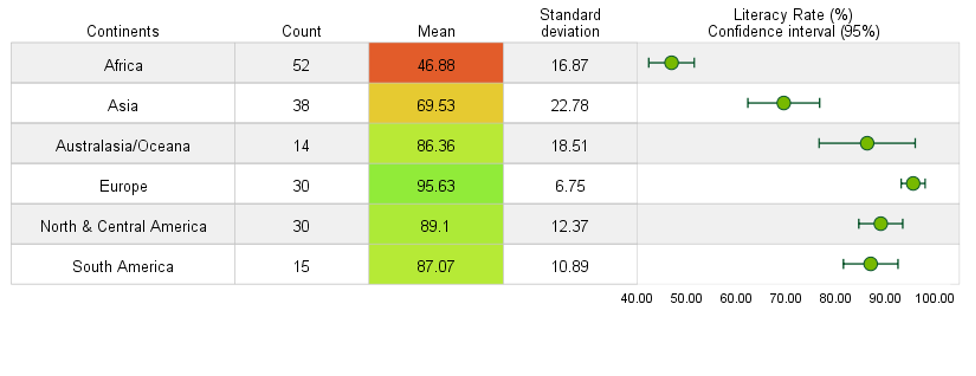
Means table combined with 95% Confidence Error Bars
In a similar way, the next output shows the mean price per pound of coffee, broken down by three countries. Note that the table also includes a small time series chart for each group showing how the price has varied over the course of two decades.
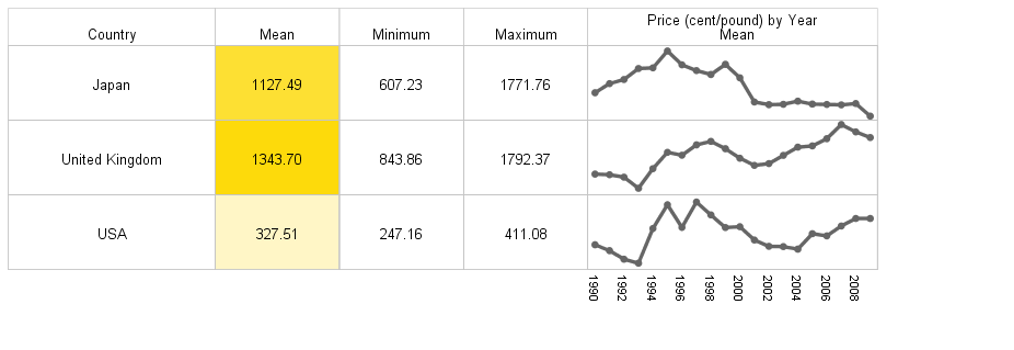
Means table time series charts
Creating ‘Dashboard’ charts
We can also see an example of the kind of dashboard performance charts that PS Imago can create. This ‘Thermometer’ chart shows the sales performance of six different cities using the ‘Spring’ template theme. The chart is easy to create as the performance percentage is automatically calculated by comparing the actual performance (in this case revenue values), as measured in one column, against a target value measured in a separate column.
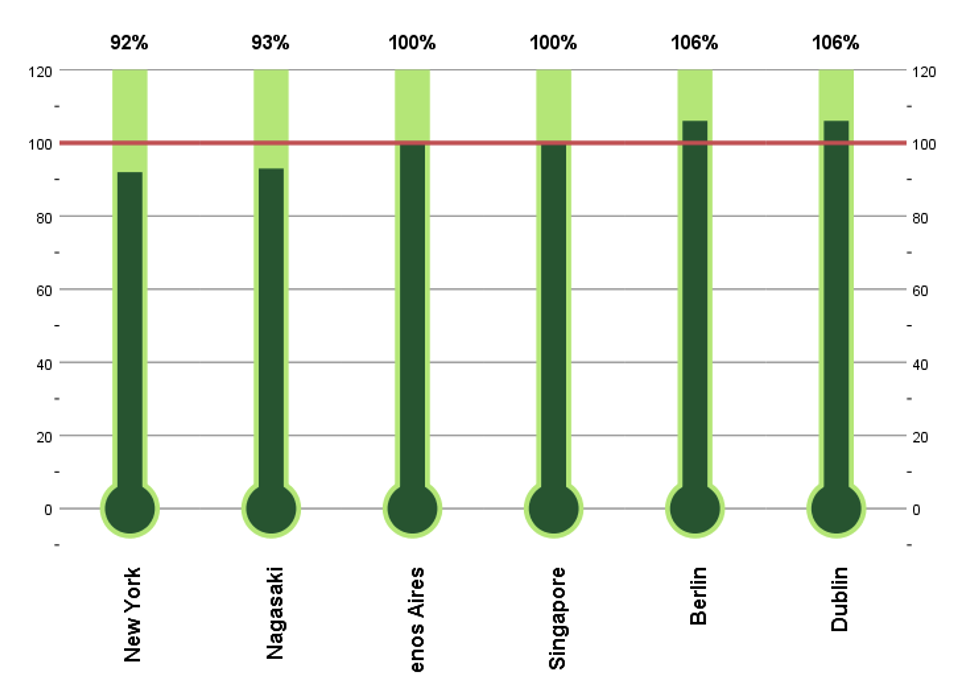
Sales performance dashboard ‘Thermometer’ chart
This chart shows the same relationships but represented more succinctly using a ‘gauge’ chart.

Sales performance dashboard ‘Gauge’ chart
The next output shows an example of a Radar chart. These charts are useful for comparing different rating profiles. In this case, the chart shows how three confectionery products have been evaluated in terms of four sensory dimensions: ‘Salty’, ‘Sweet’, ‘Crunchy’ and ‘Smooth’. The points on each dimension represent the average evaluation score for that sensory dimension.
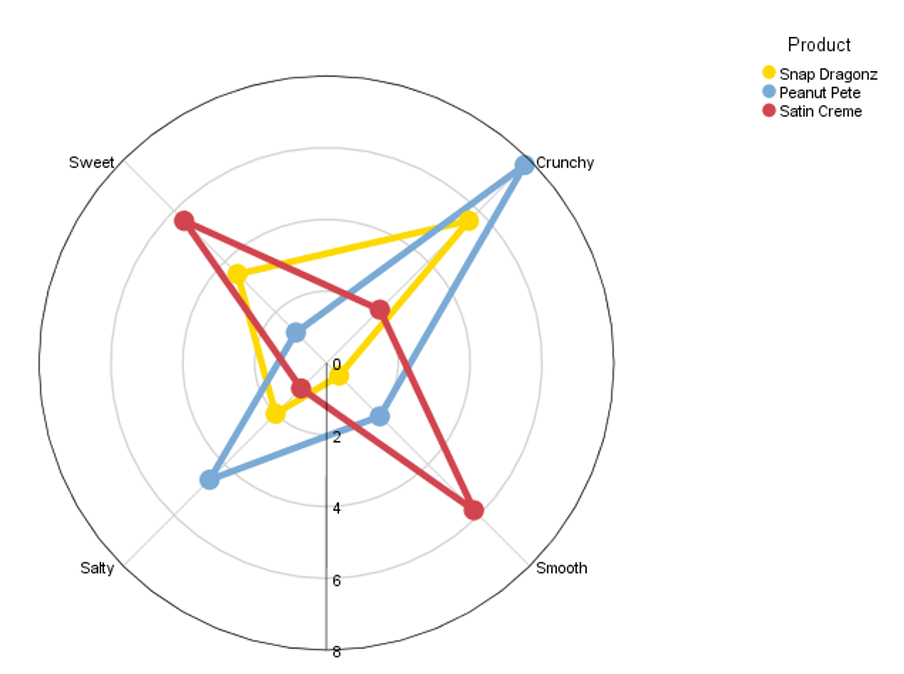
Radar chart comparing the sensory profiles of three confectionary products
We can also create dartboard charts. The next output shows how guests rated the importance of different aspects of hotel accommodation. Factors which are closer to the centre of the concentric circles indicate that they are rated higher than those in the outer circles. In this example ‘Price’, with a score of 21.8, has the highest rating closely followed by ‘Customer Service’ with a score of 20.5. Note that both the size of the circles representing the ‘darts’ and the colour scheme play a role in indicating each factor’s importance. Higher ratings are associated with larger circles closer to the green zone and lower scores are associated with smaller circles nearer the red zone.
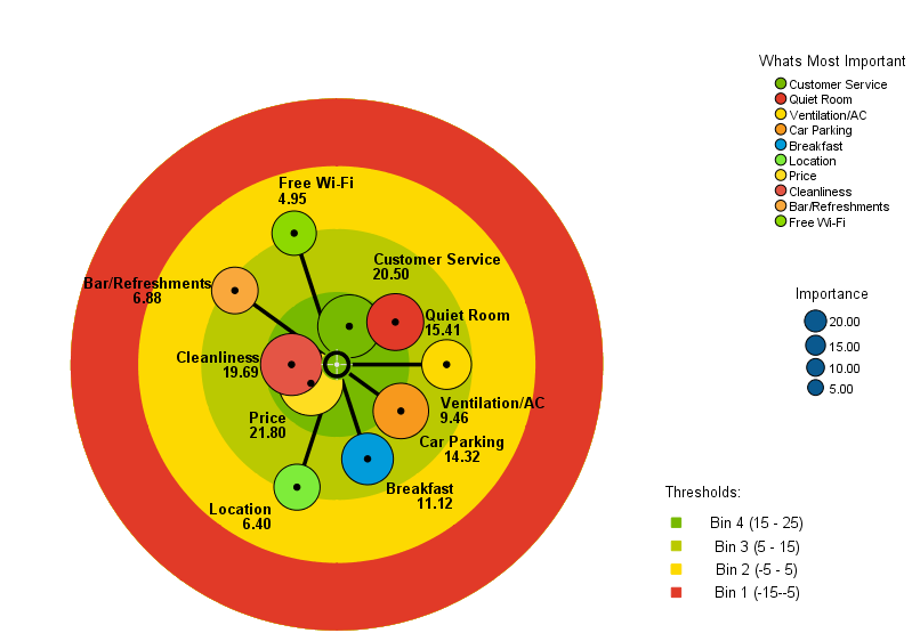
Dartboard chart comparing the importance of different aspects of hotel accommodation
The following output shows a Sankey diagram. These charts are useful for representing flows or processes either over time or from one location to another. Although PS Imago Pro allows the user to create Sankey charts showing the flow across multiple points, here there are only two variables representing departure airport and destination airport. The data are fictional but serve to show how Sankey charts are an efficient method to represent relationships comprised of multiple permutations between two categorical variables. In this case, the flows in the chart have been coloured by the arrival airport. In other words, it shows where the flights arriving at the airports on the right-hand side of the chart originated from.
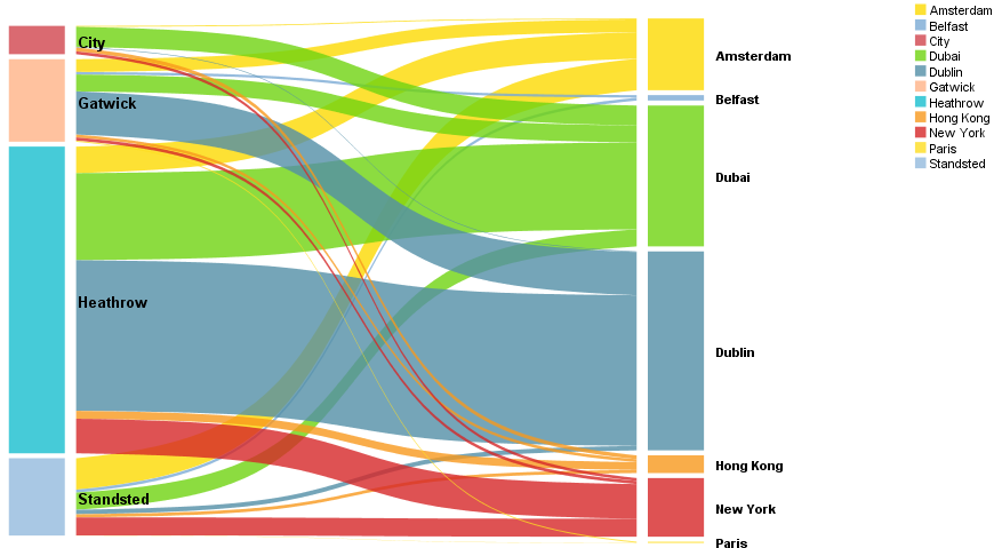
Sankey chart showing the most common embarkation points for arrivals at a range of airports
The software can also generate waterfall charts. These types of graphs are commonly used to illustrate the contribution of individual elements an overall result. Here the chart simply shows which months and quarters contribute to total annual revenue. The same chart could be used to show how specific tasks contribute to total elapsed time in a given process or how expenditure is broken down in the delivery of a product or service.
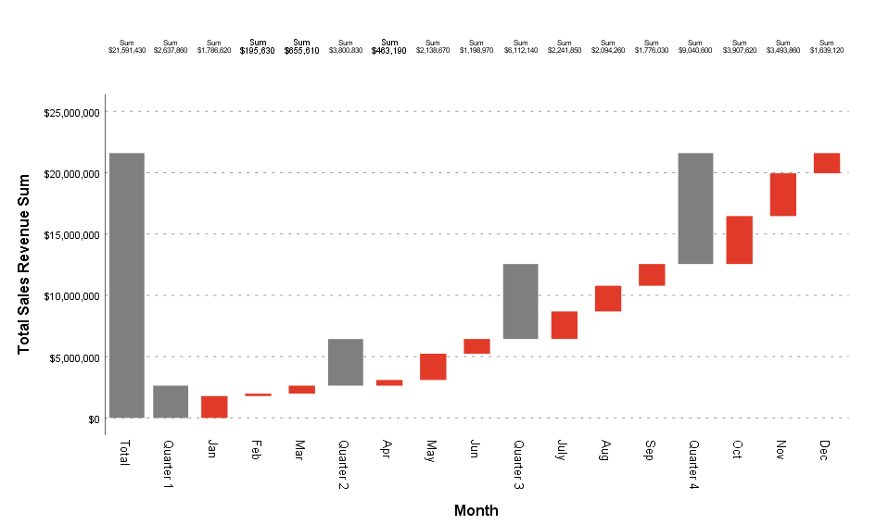
Waterfall chart showing revenue contribution over a year
Finally, we have a series chart. Here the graph simply illustrates the contribution of different online marketing channels (Instagram, You Tube and Facebook) to total clicks in response to an offer over a 12-month period. This is an attractive alternative to the area charts that are available via the Chart Builder facility in SPSS Statistics.
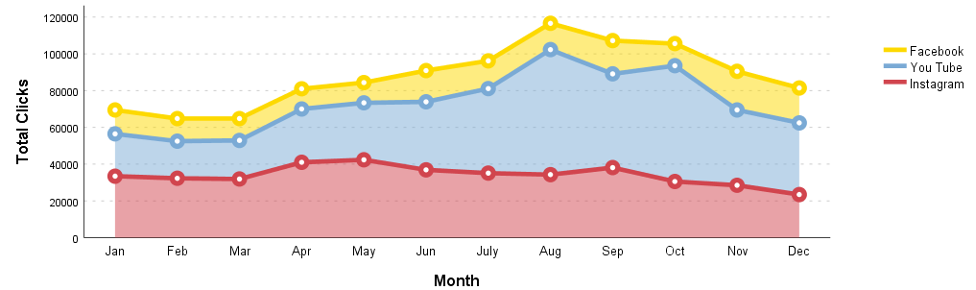
Series chart showing the contribution of different online channels to total clicks over a year

