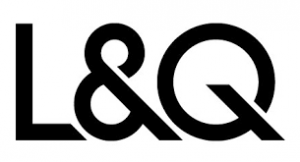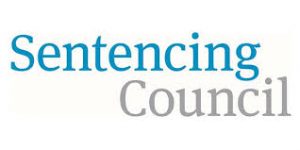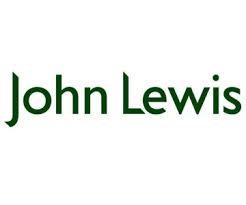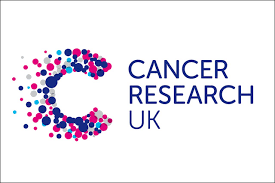About Smart Vision Europe
At Smart Vision we cut through the hype to help organisations like yours to realise the benefits of predictive analytics with the minimum of fuss. Whether you need products, consultancy, training or support; whether you’re experienced in predictive analytics or completely new to it – we can help you.
We also offer a range of training, consultancy and support to help ensure that your predictive analytics projects succeed. From an informal, one-to-one chat on the phone through to bespoke group training, tailored to the needs of your organisation – whatever you need, we can help.
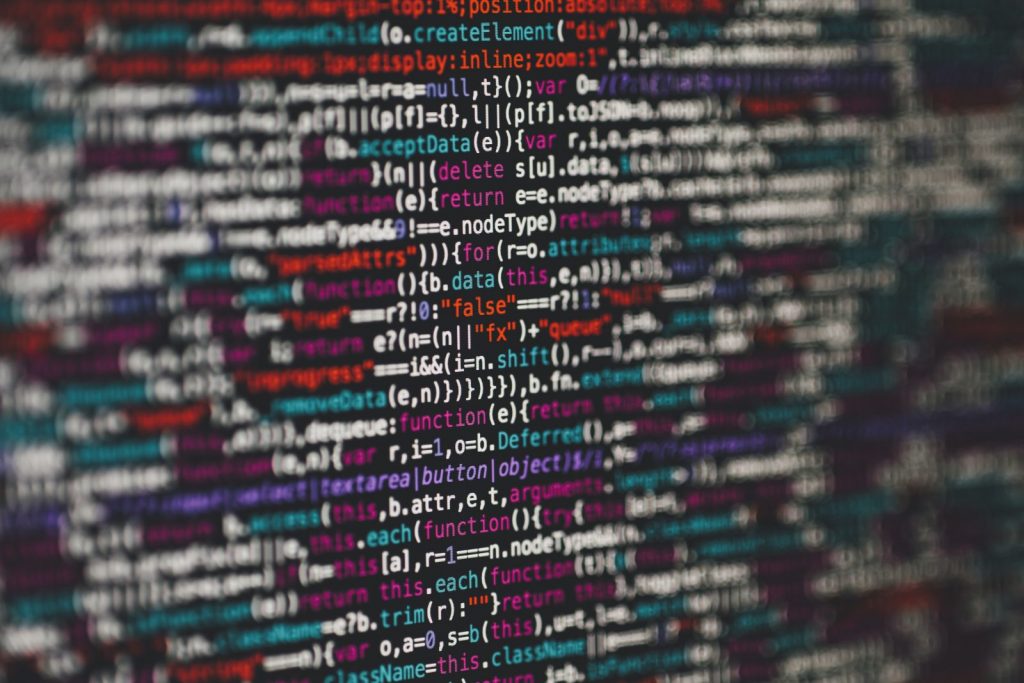
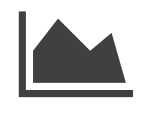
Products
A full range of market-leading analytics products, suitable for any kind of analytics project.

Training
Training and support, from an hour’s phone consultation through to fully tailored onsite training.

Events
Webinars and face-to-face seminars suitable for all analysts, from beginners through to advanced.
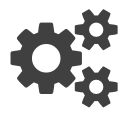
Resources
Free white papers, training videos, software plugins and other tools to help your analytics projects succeed.